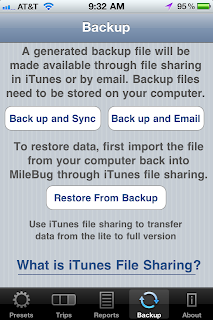So many users have requested a version of MileBug for iPad. It only makes sense as many people now have iPads, but who may not have an iPhone or iPod Touch. While it's true that the iPhone version has worked for many people on the iPad via the 2x magnifier, having a UI that is optimized for the iPad will be a great improvement.
Last night MileBug was released as a Universal App, which means it can be installed on either an iPhone/iTouch or an iPad and it will detect which device it's running on...and present the right UI for the right screen! Buy once and use on both!
MileBug is a great mileage tracker for business deductible miles. Track miles by odometer readings and/or GPS. Trip miles are automatically converted to tax deductions and made available in reports fit for Word/Pages (html) and Excel/Numbers (CSV).
Check out some screenshots of MileBug on the iPad!
Buy MileBug for iPad in the Apple App Store!
Showing posts with label upgrade. Show all posts
Showing posts with label upgrade. Show all posts
Monday, March 25, 2013
Friday, October 28, 2011
Transfer Data from Lite to Full
So let's get your data moved over from Lite so you're good to go. The short answer is that there's a tutorial inside MileBug on the Backup tab at the bottom. Just click "What is iTunes File Sharing?", and then click "How to use File Sharing with MileBug". (see screenshots to the right and below)
Here's some detailed steps to help you with this simple process:
FIRST: Backup MileBug Lite Data to Your Computer
1) Open MileBug Lite and select the Backup tab at the bottom
2) Tap the "Back up and Sync" button
3) Connect your iPhone to your computer and move the backup data file to your computer using iTunes File Sharing (see the tutorial inside MileBug mentioned above - screenshot below)
THEN: Load Lite Data file into full version of MileBug
1) Use iTunes File Sharing to put your Lite data backup file into the full version of MileBug
2) Launch MileBug (full) on your iPhone.
3) Select "Restore From Backup"
4) Choose the backup file in the picker from step 1 (probably only one there)
5) Tap "Restore Data"
That's it! Remember, the iTunes File Sharing is how you can always make a backup of your MileBug data. We recommend doing this on a monthly basis, and always doing it before you upgrade either the iOS or MileBug.
^
Labels:
backups,
data backup,
data export,
guide,
help,
how-to,
iTunes,
iTunes File Sharing,
lite vs full,
milebug update,
restore data,
tutorial,
upgrade
Subscribe to:
Posts (Atom)