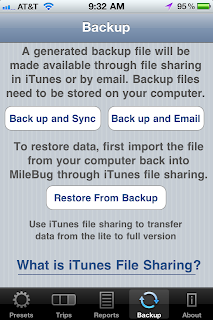WARNING: For either answer, DO NOT DELETE "appData.mbdata"
Short Answer: via iTunes File Sharing.
Step-by-step answer:
1) Connect your iPhone to your computer, open iTunes, select your iPhone listed on the left
2) Choose "Apps" on the top and scroll down to "File Sharing"
3) Select MileBug and you'll see your backup files listed on the right
4) Select the files you wish to delete and hit "Delete" on your keyboard
5) DO NOT DELETE "appData.mbdata" as this is your current working database for MileBug
Don't be afraid to write-in with questions. We would love to help you, and more than likely there are others out there looking for the same answers.