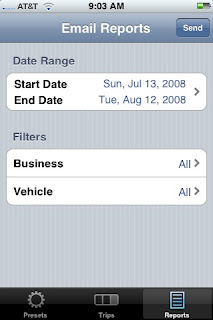
There have been a couple of inquiries regarding the reports feature of MileBug, so I thought I would describe the HOW as well as provide an example of WHAT it produces. First, to access the reports, simply click the Reports tab at the bottom of the application. You will be brought to this screen.
Once here, you can select the date range you wish for the report. The default is the last 30 days. Then choose a single business or ALL businesses, and likewise a single vehicle or ALL vehicles. Click the Send button at the top right and your email program will open up.
You may choose to email the report to whomever you wish and with whatever subject you wish. You may also add text to the body of the message, but it is highly recommended you add only to the top of the message unless you're very comfortable with HTML.
Once the report arrives in your email Inbox, you can read the enclosed instructions for a nice styled report (via HTML) or an Excel report which allows you to manage the data how you wish. Basically, just select and copy all the text beginning with Tax Deductible Mileage Report and paste it into Word for a styled report, or paste it into Excel for a spreadsheet. For the best experience in Word, simply select File-->Page Setup and choose Landscape. Excel just requires some adjusting to the column and row size.
Here's a sample report pasted into Word, and the same report pasted into Excel.
There are two sections: Summary and Detail. Both are grouped by business and grouped by vehicle within business, to make it the easiest for filing tax forms for each business/charity. The last column is Type: B-Business, C-Charity, M-Medical.

3 comments:
Is it possible to delete individual trips?
Yes, it is. To delete individual trips, simply edit the trip you wish to delete (select it from the Trips List), scroll to the bottom, press "Delete Trip", and confirm it by pressing the second "Delete Trip" button that pops up.
when I copy/paste the rapport into Excel, al the information is pasted in column A. How can I past it in the right columns?
best, Jeroen
Post a Comment